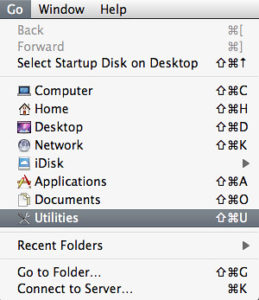If you have fulfilled all requirements for installing Microsoft Windows 7 on your Mac using Boot Camp, then spare an hour or two and get started:
- Close all applications on your Mac so that you can just see your Desktop. Choose the Go | Utilities menu option, as shown in Figure 1.
- This opens the Utilities folder within your Applications — here you will find the Boot Camp Assistant application, as shown in Figure 2 — double-click to launch the Boot Camp Assistant.
- This summons the Boot Camp Assistant’s first screen as shown in Figure 3. As shown in the screen, Apple recommends that you back up your entire disk before proceeding — assuming you have backed up your important stuff, proceed by clicking the Continue button.
- You are now prompted to either download the additional software that you will need after installing Microsoft Windows 7 (see Figure 4) — this is typically the drivers for your Mac hardware and are included in the original DVD or CD media that was in the box that contained your Mac hardware — most of the time this is the same media that you use to do a Restore of your Mac software. Even if you don’t have this additional software handy, you are allowed to download it now from the Apple site. Most of you who upgraded from Snow Leopard to Lion using the Mac AppStore will have to choose the download option since you probably have no media. If you do have the media, or have already downloaded the software before, you can go ahead and choose the second option. However if you choose the first option to download the additional software now, be prepared for a fairly large download. Make your choice and click the Continue button.
- Assuming you chose the Download option, you might next see a window asking you to input your admin password. Enter your password, and click OK. Boot Camp Assistant will now start downloading the drivers and other software, as shown in Figure 5, below.
In the next post in this series, I’ll show you what you need to do next to get Windows 7 installed on your Mac using Boot Camp.